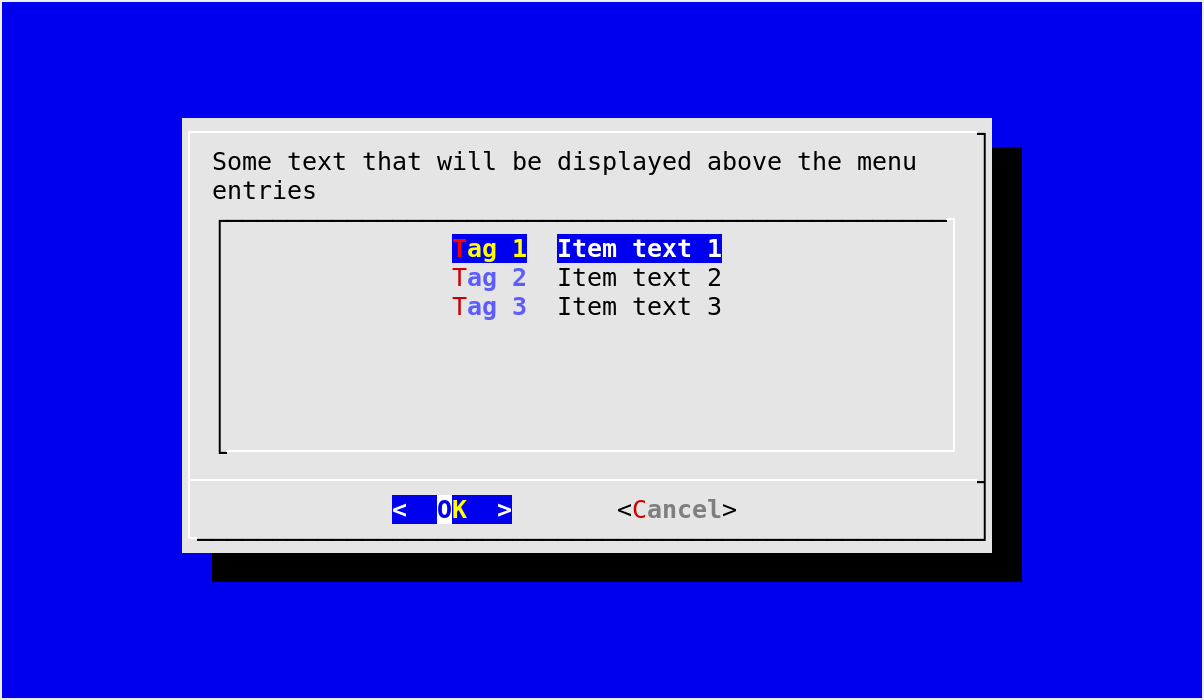A gentle introduction¶
A minimal program using pythondialog starts with the creation of a
Dialog instance:
from dialog import Dialog
d = Dialog(dialog="dialog")
The dialog parameter indicates the executable to use to invoke the backend
(which must be compatible with dialog). For instance, one might use something
like dialog="/home/dave/src/dialog-1.2-20140219/dialog". The default value
is "dialog", and since it does not contain any slash (/), it is looked
up according to the PATH environment variable. See
Dialog.__init__() for a description of all parameters that can be passed
to the Dialog constructor.
Displaying a message with msgbox()¶
We can expand on the previous example by displaying an msgbox()
indicating what the user has done to exit from the menu().
First, we can define a mapping from the Dialog exit codes for the standard buttons to the corresponding button labels:
button_names = {d.OK: "OK",
d.CANCEL: "Cancel",
d.HELP: "Help",
d.EXTRA: "Extra"}
Of course, in the previous menu() widget call, the only codes
that can be returned are d.OK and d.CANCEL, respectively corresponding
to the OK and Cancel buttons. Thus, we could do with
only two key-value pairs in button_names for this particular example,
however it seems cleaner and not outrageously expensive to declare the codes
for the four standard buttons like this.
In addition to these Dialog exit codes, the
menu() widget call can return d.ESC, indicating that the
user pressed the Esc key. Therefore, we are going to check for this one
too. Here it goes:
if code == d.ESC:
d.msgbox("You got out of the menu by pressing the Escape key.")
else:
text = "You got out of the menu by choosing the {} button".format(
button_names[code])
if code != d.CANCEL:
text += ", and the highlighted entry at that time had tag {!r}".format(
tag)
d.msgbox(text + ".", width=40, height=10)
(users of Python < 3.1 should replace {} with {0} and {!r} with
{0!r})
The above code for dealing with the Esc key is pretty straightforward.
It relies on the default values to determine the width and height of the
msgbox(), which are acceptable in this case. On the other hand,
the default width for msgbox() seemed too small for the message
displayed in the else clause, causing very irregular line lengths. In order
to compensate for this problem, we have explicitely specified the width and
height of the msgbox() using keyword arguments
(width=40, height=10).
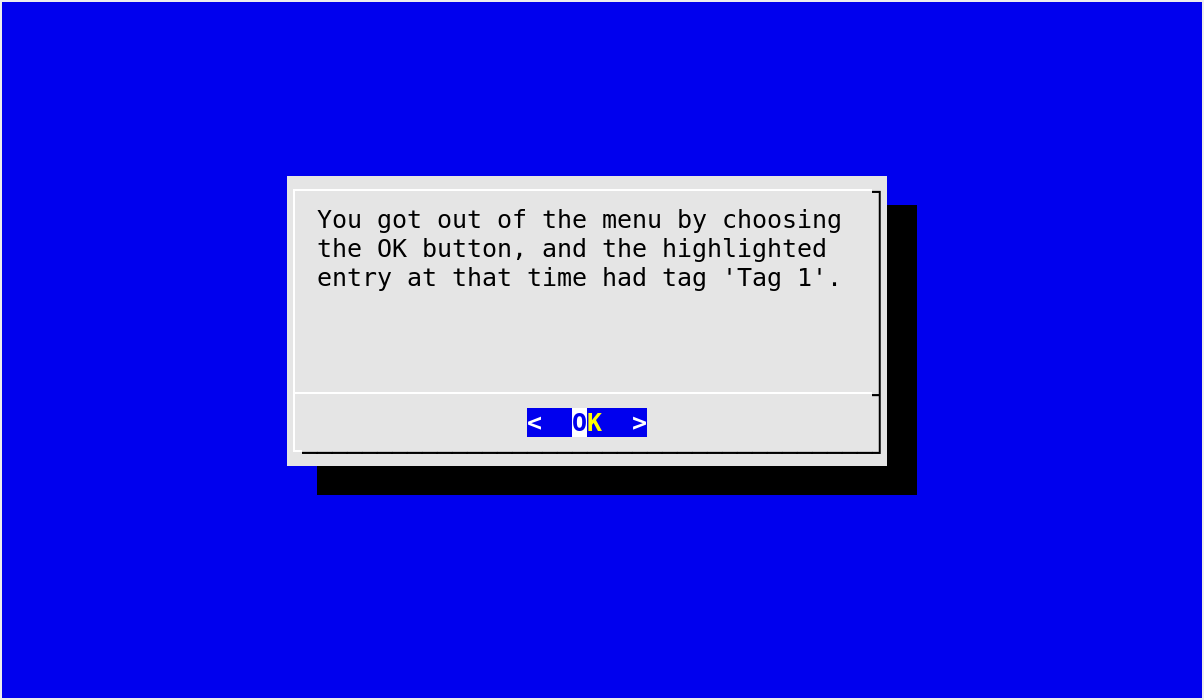
A message displayed with Dialog.msgbox()¶
Displaying a transient message with infobox()¶
We can finish this little example with a widget call that displays a message
and immediately returns to the caller without waiting for the user to react.
Typically, the infobox() is used to display some information
while a time-consuming operation is being performed. In this case, since we
don’t have anything particularly useful to do but still want the user to be
able to read the message, we are going to wait using time.sleep():
d.infobox("Bye bye...", width=0, height=0, title="This is the end")
time.sleep(2)
We also addressed the problem of determining the widget size in a different
way as exposed earlier. By using width=0, height=0, we ask
dialog to automatically determine suitable width and height
parameters for the dialog box. If you like this method and would like to have
it used by default for all widgets without having to specify width=0,
height=0 every time, you can enable the autowidgetsize feature.
For the sake of the example, we’ve also specified a window title for the
infobox() using a title=... keyword argument. This can
be done with most widgets, and is entirely optional.
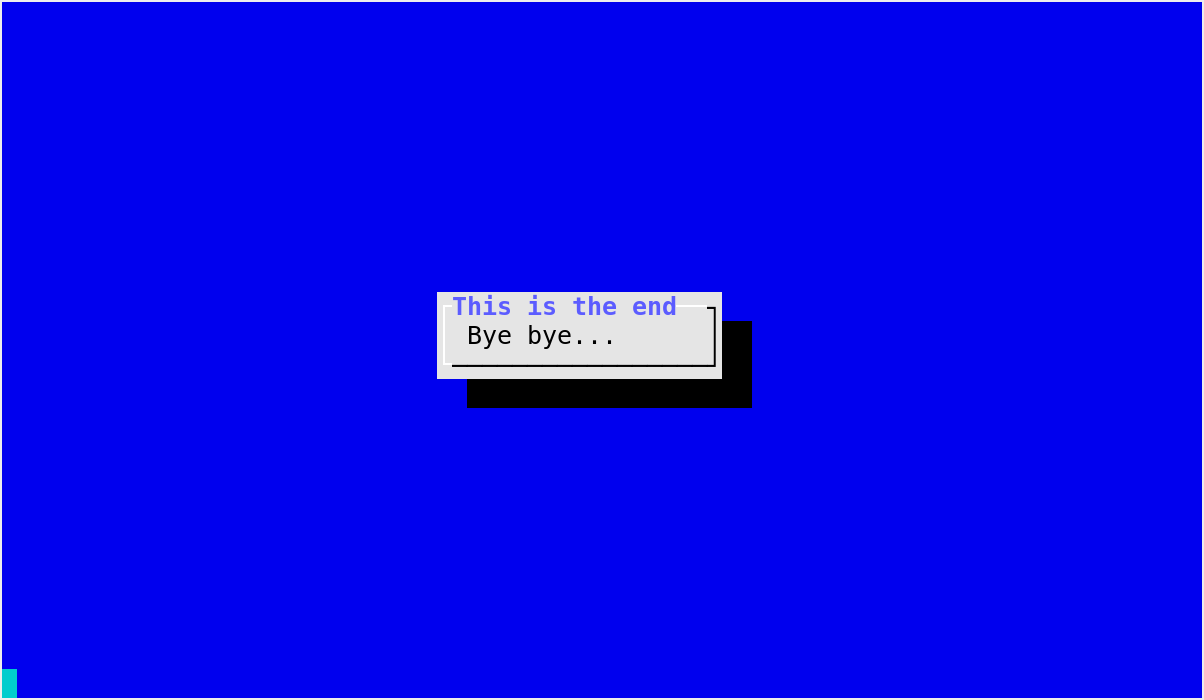
A transient message displayed with Dialog.infobox()¶
Of course, the time.sleep() call requires an:
import time
statement that you, careful reader, had already added. In order to exit cleanly from our program, I also suggest to end with:
sys.exit(0)
which requires an:
import sys
at the top of your script. And finally, since you don’t want to take bad habits, I would also suggest starting your program with:
locale.setlocale(locale.LC_ALL, '')
which in turn requires an:
import locale
at the top.
Putting it all together¶
If we put all the pieces from this chapter together and reorder a tiny bit to improve readability, we obtain the code for our example program:
import sys
import locale
import time
from dialog import Dialog
# This is almost always a good thing to do at the beginning of your programs.
locale.setlocale(locale.LC_ALL, '')
d = Dialog(dialog="dialog")
button_names = {d.OK: "OK",
d.CANCEL: "Cancel",
d.HELP: "Help",
d.EXTRA: "Extra"}
code, tag = d.menu("Some text that will be displayed above the menu entries",
choices=[("Tag 1", "Item text 1"),
("Tag 2", "Item text 2"),
("Tag 3", "Item text 3")])
if code == d.ESC:
d.msgbox("You got out of the menu by pressing the Escape key.")
else:
text = "You got out of the menu by choosing the {} button".format(
button_names[code])
if code != d.CANCEL:
text += ", and the highlighted entry at that time had tag {!r}".format(
tag)
d.msgbox(text + ".", width=40, height=10)
d.infobox("Bye bye...", width=0, height=0, title="This is the end")
time.sleep(2)
sys.exit(0)
Other examples¶
For an example that is slightly different from the one exposed in this
chapter, you can look at the simple_example.py file that comes with
pythondialog, in the examples directory. It is a very simple and
straightforward example using a few basic widgets. The pythondialog website also has a very simple example that
can be used to get started.
Once you are comfortable with the basics, you can study the demo.py
file that illustrates most features of pythondialog (also from the
examples directory), or more directly dialog.py.